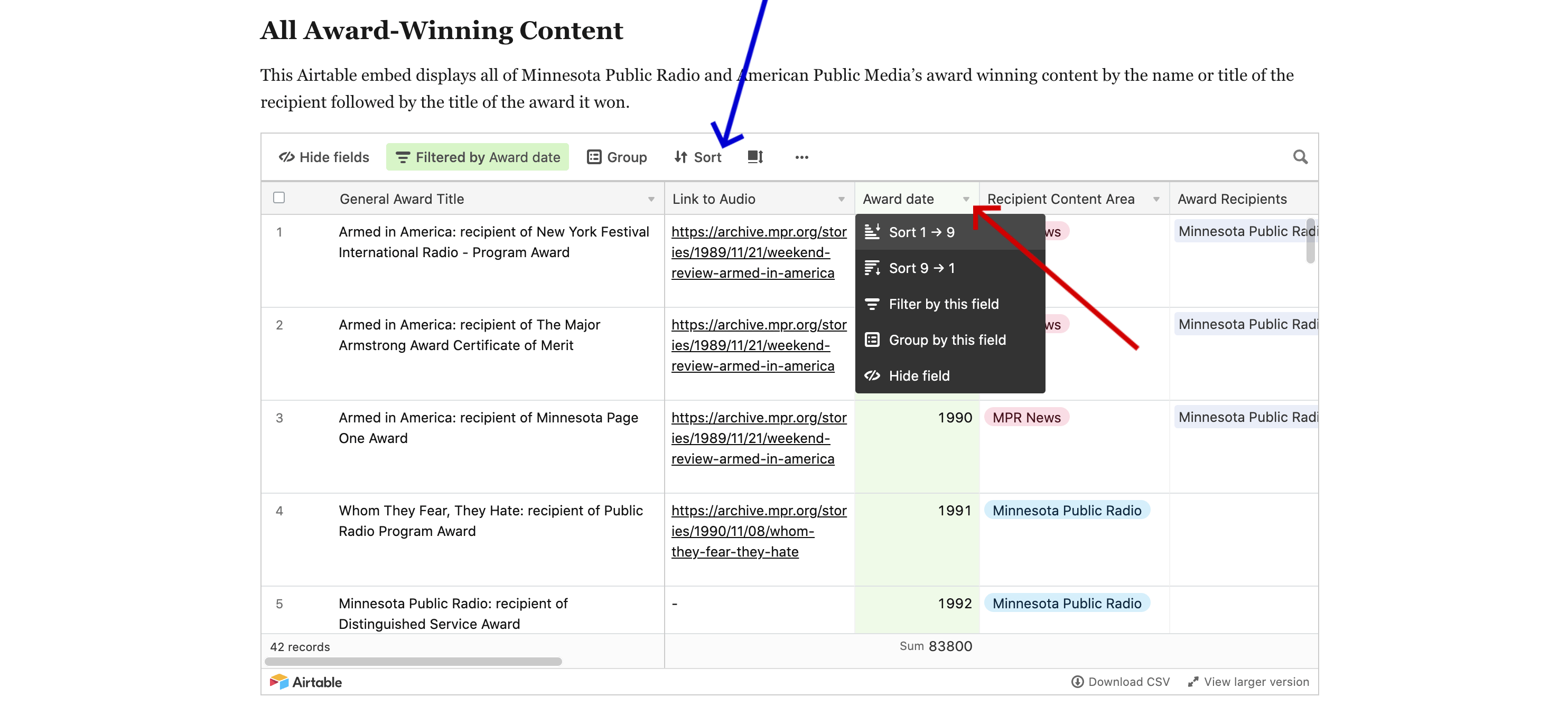Airtable Instructions
The Airtable bases embedded in the MPR|APM Awards Directory offer the ability to sort, filter, group, and search through their data. For a more pleasant viewing experience, click on the text in the bottom right of the embedded Airtable, View larger version, to open the Airtable in a new tab.
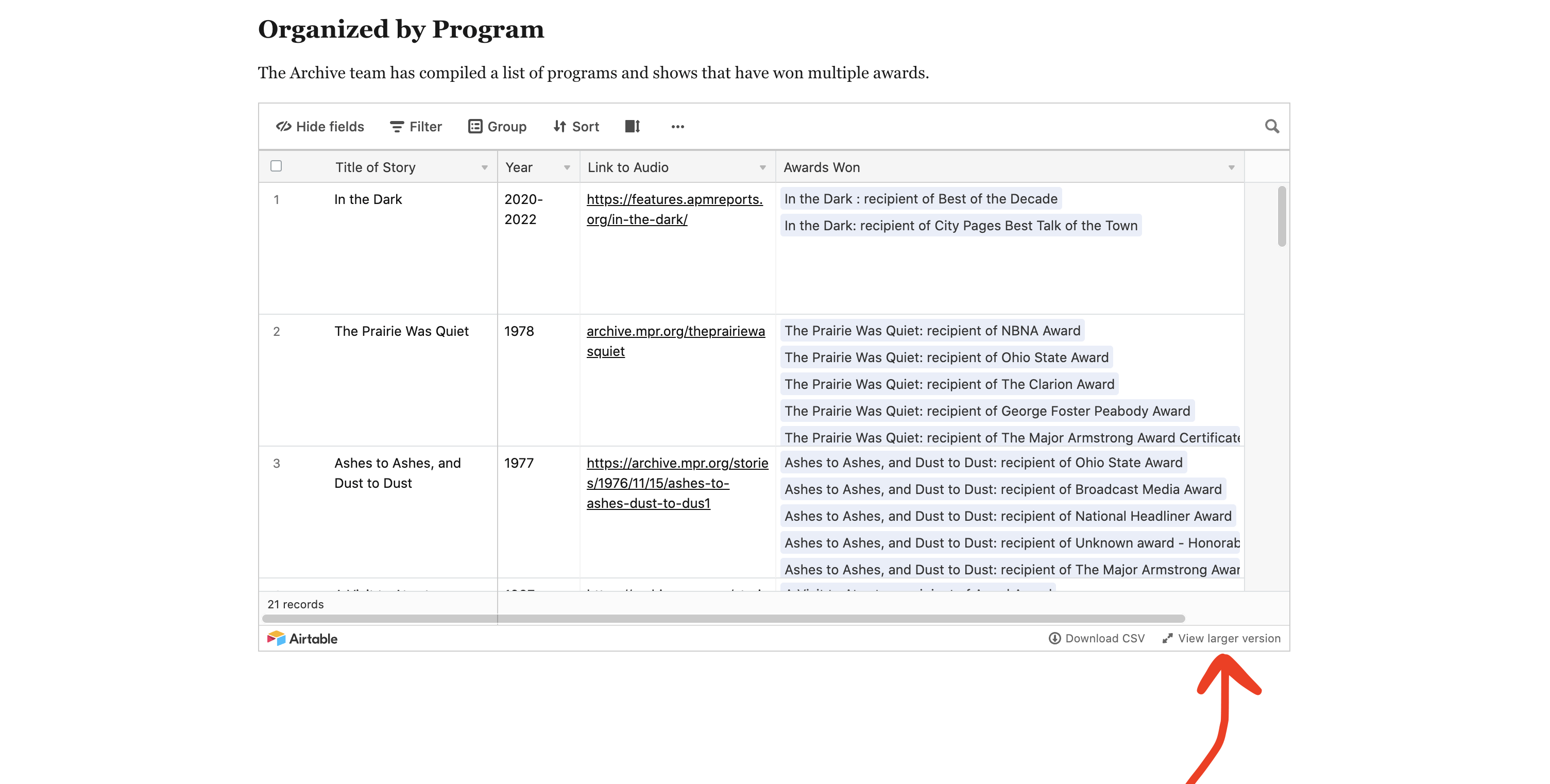
Search
The search function in the top right of the window will search all of the displayed data. Filters will remove items from the dataset being searched, so please use the search function before filtering the data in order to see complete results. Fig. 2 shows an example of a search result highlighting four cells in which the search term appears. Fig. 3 shows the search icon in the View larger version display.
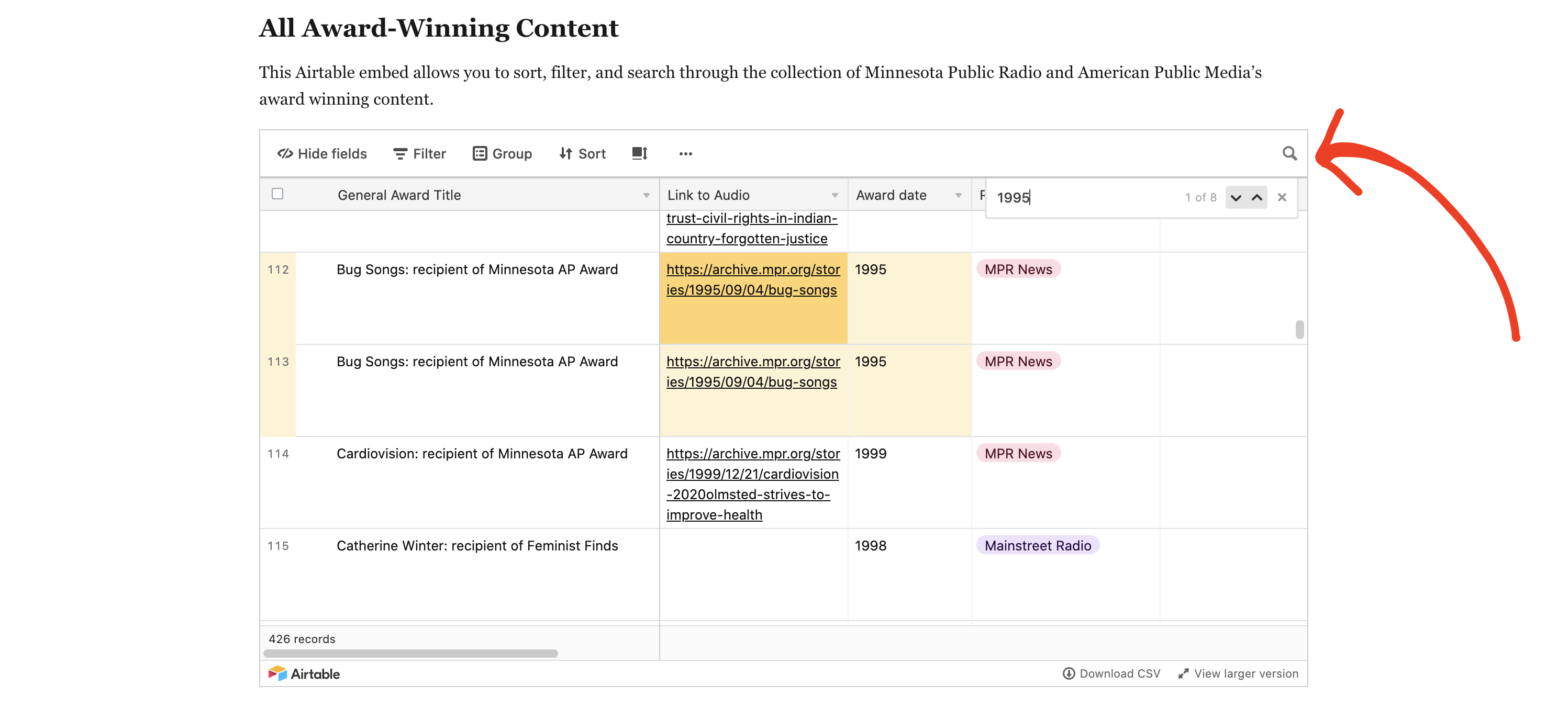
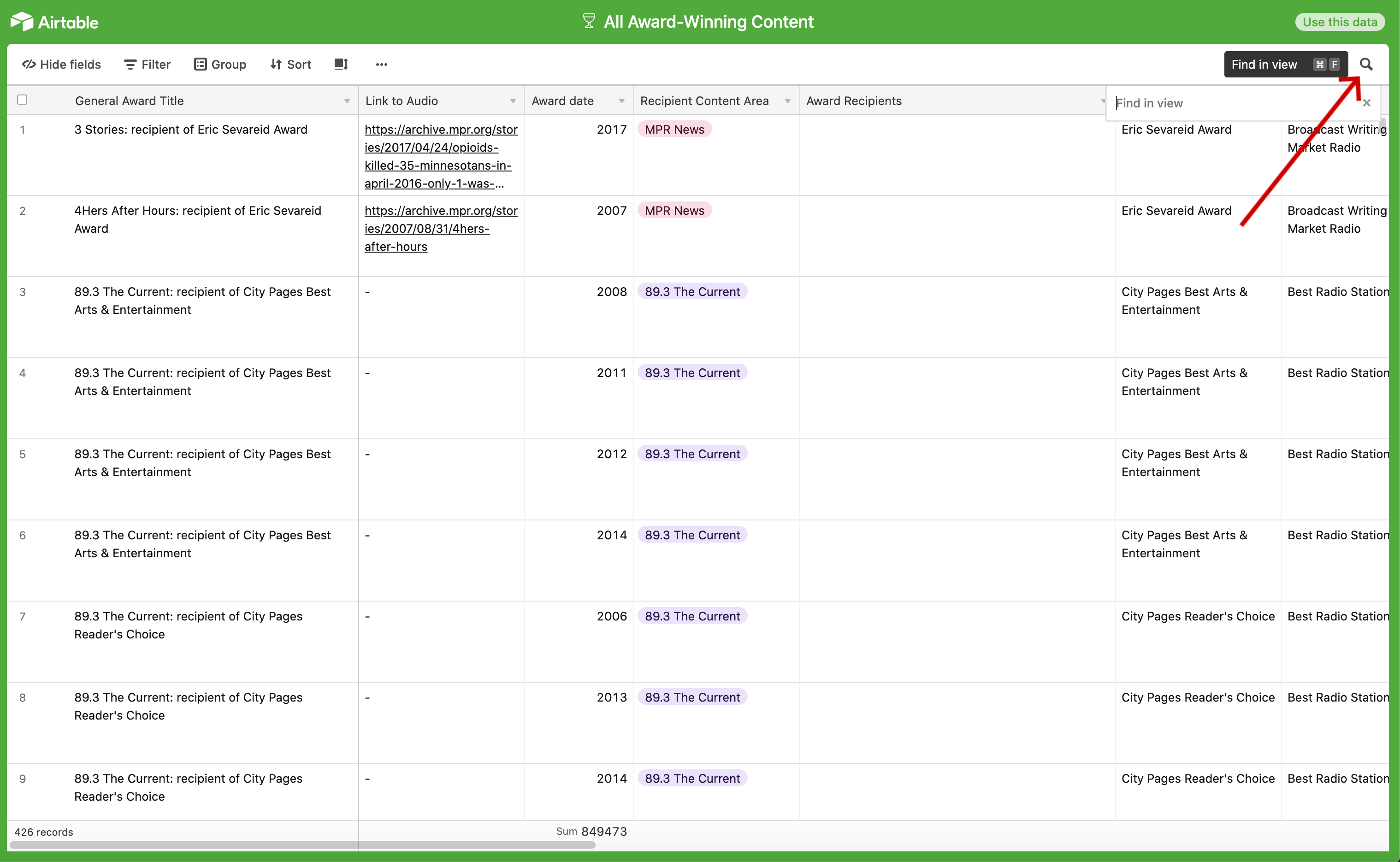
Filter
The filter function removes content that does not meet the filter criteria from view. Filters may be applied to any column and multiple filters may be active at once. To create a filter, click on the Filter button at the top of the embed, then click on [+ Add condition] to select the criteria by which you want to filter the view. Once you have entered the desired filter conditions, click anywhere outside of the filter dialogue box to hide it. To edit or remove the filter, click on the [Filtered by…] text and make changes using the dropdown and text fields. To delete filter conditions, click on the trash can icon. To reorder the filter criteria, click and drag the icon with six dots to the right of the trash can.
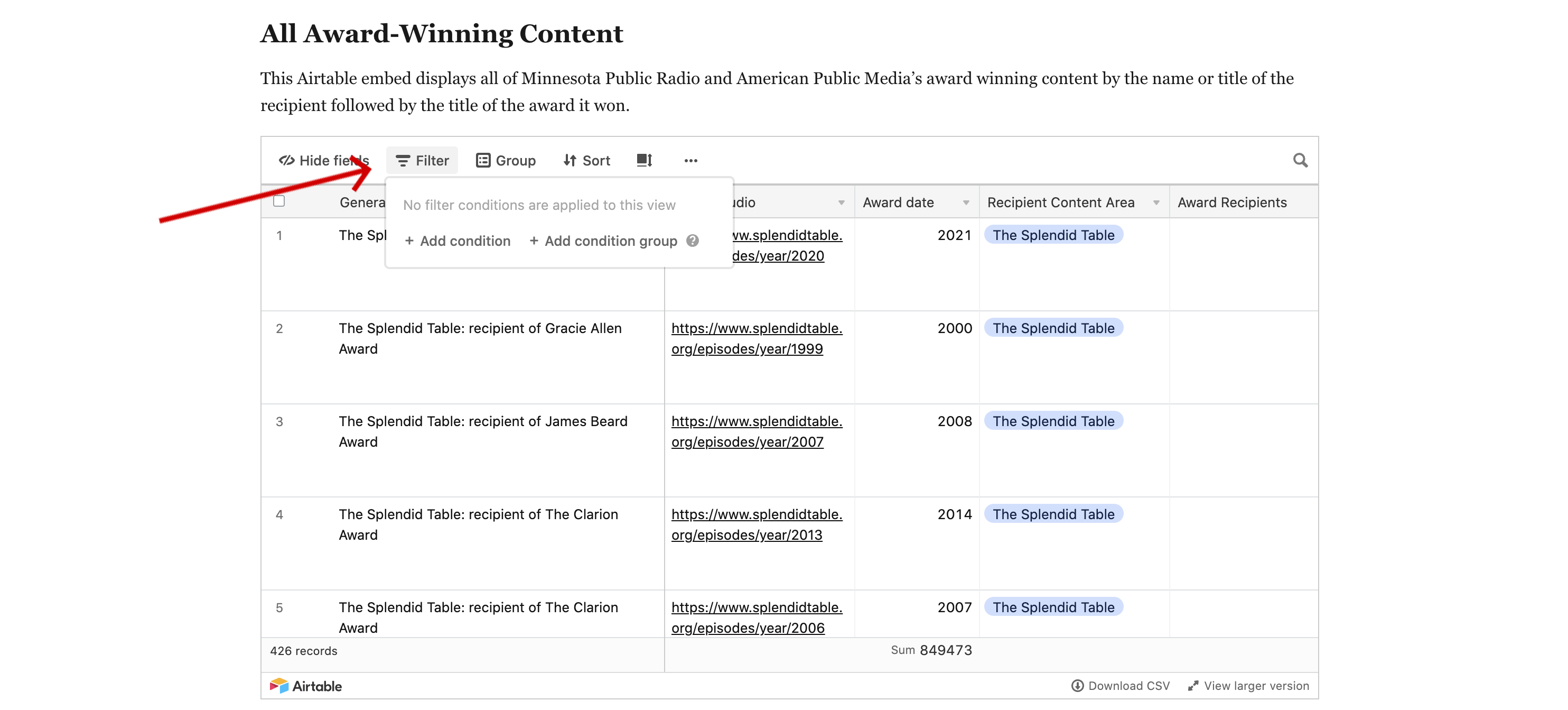
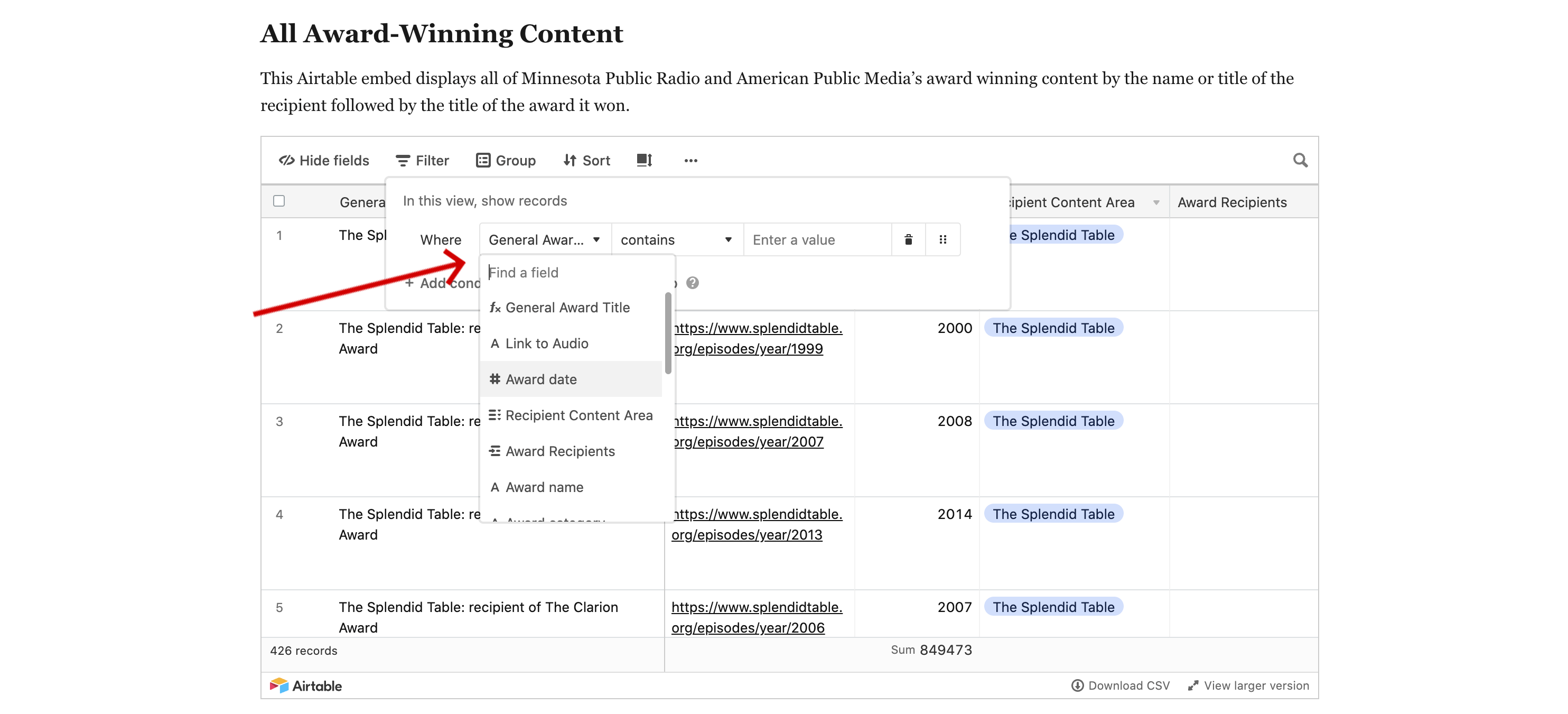
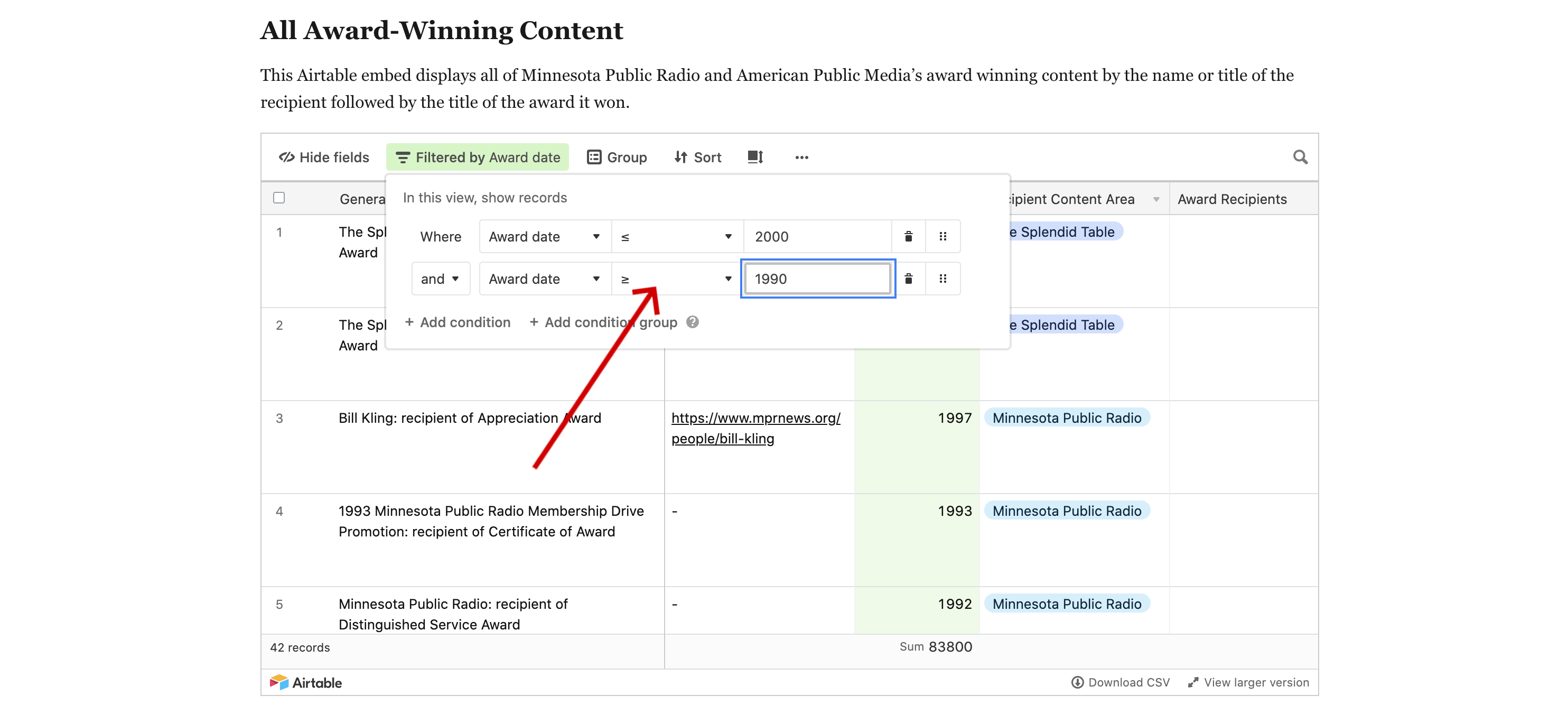
Sort
The data in the Airtable embeds can be sorted alphanumerically or in the case of Level, by First - Last (e.g. Gold > Silver > Bronze). Multiple sorts can be active at once, with the first sort taking priority.